If you started using the” review " app, it doesn't hurt to find out all its possibilities. In the first goal, this applies to the main functions of the” review " application. Today we will share you general information. The guide will be considered using the example of users of the iOS system (iPhone).
You will first be logged in via THIS LINK and download the app. Or you go to the App Store app on your smartphone and write as follows:
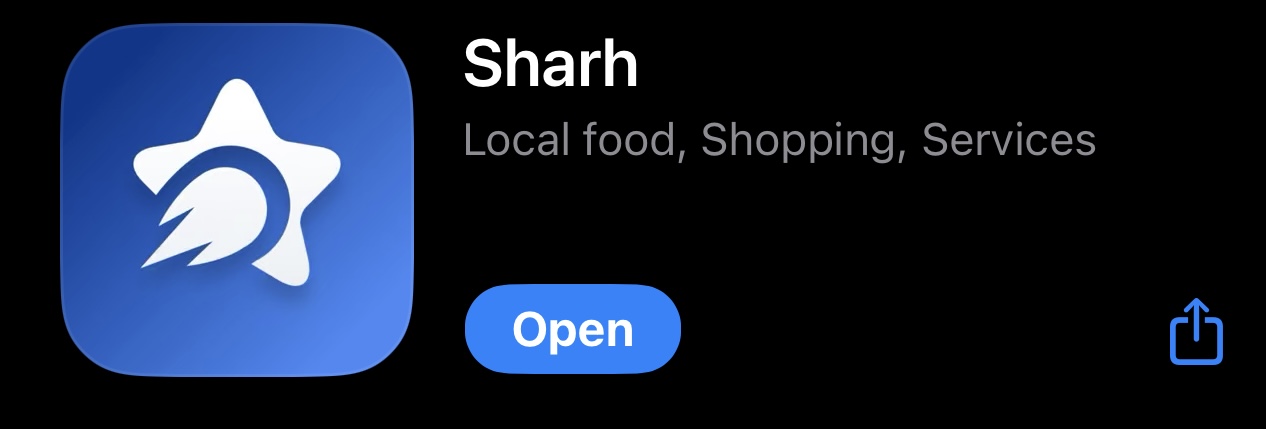
After that, you will download the” comment " app. After downloading, you will enter the application by pressing the “Open” button or simply going to the general window of your smartphone. As soon as you enter, you will come across the following window. Then you
Commeta ID
Apple ID on iOS
Google account
One ID
you can register automatically using other applications and click “remember me”. This button comes in handy again when using the app.
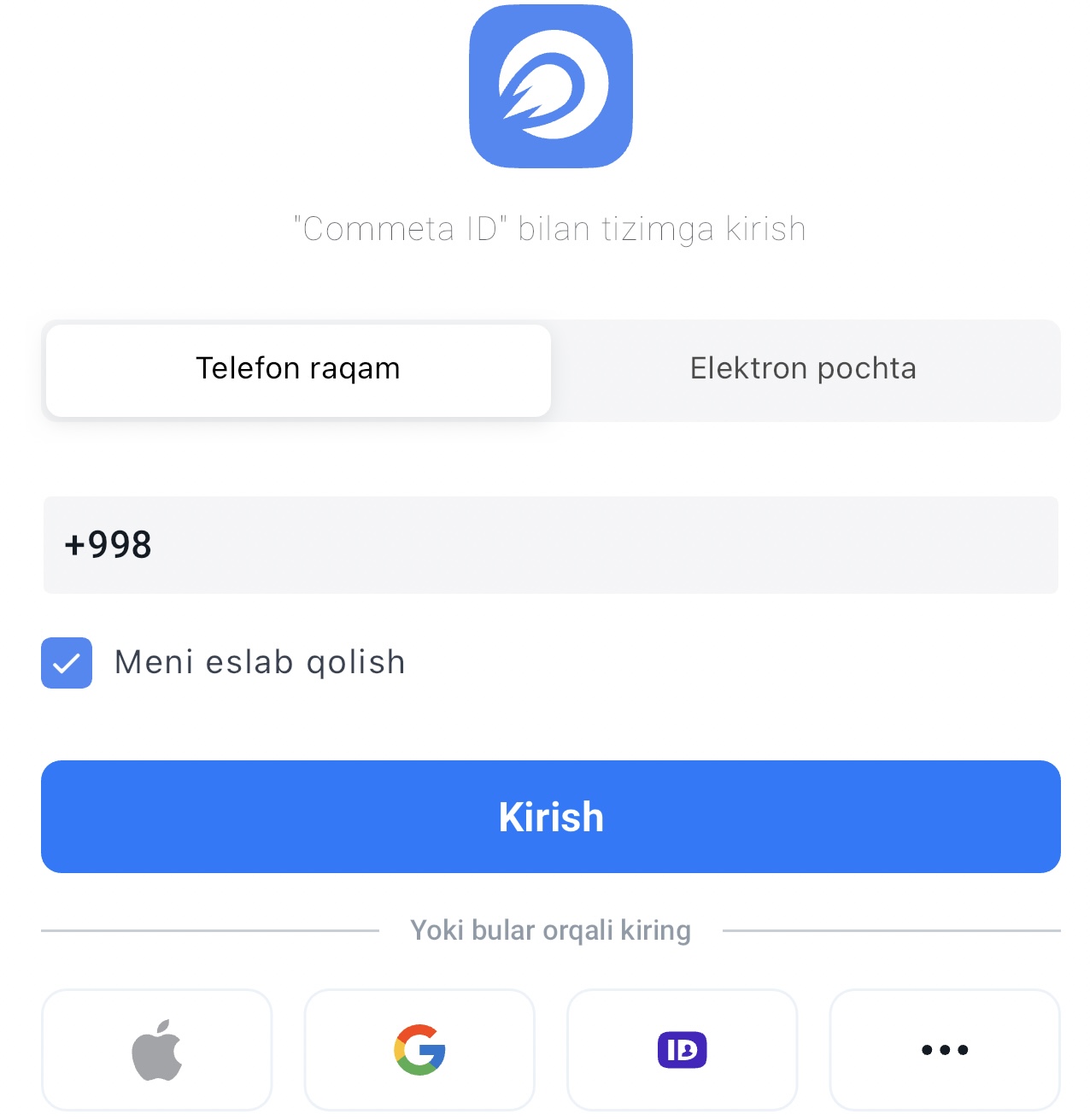
You can give consent or refuse to receive constant messages from him when entering the application:

In the icons at the bottom of this menu that opens in front of you:
Main
Categories
Selected
Profile
The Rook is located at.
Select the profile icon in the lower right corner and click on it:

In the profile column, all your personal information you need will be summed up in one place.

Entering the column of all categories, you select the desired section and enter the column of the institution and service provider in its composition:

For example, in order for you to leave a comment in the” Rainbow “soup Center in the” soup " column, it is enough just to use the “Leave a comment” function at the bottom of it:

You can also save and call the dining area right here. At the same place, biratola3 function is fixed to your service.Don't forget to also rate institutions with an asterisk:




